webRTC
what's
for
?
Experience
webRTC
provide
high
quality
realtime
audio
video
communication
from
Browser
to
Browser.
Through
our
collaborative
Wordpress
server
it
enable
Full
screen
and
high
resolution
videoconferencing.
Feel
Free
to
create
your
accoun
t
and
experience
webRTC
features
technology
now.
now
.
Download
Google
Chrome
Beta
and
create
your
account,
add
some
friends
and
experience
real
time
communication.
Connect
from
your
mobile
phone,
share
voice
and
video
with
inspired
social
features.
Use
communication
Box
to
share
voice
and
video
,
chat
with
other
users.
users
use
the
social
platform
from
anywhere
with
any
device
in
hand.
Official
support
is
coming
soon
for
Chrome
and
Firefox
browsers.
For
now
only
Chrome
beta
browser
is
supported
@
free-solutions.org
Software
Requirements
and
settings
Google
Chrome
Beta
R27+
browser
is
required.
required
for
webRTC
features
All
features
are
working
from
an
android
phone
phone,
a
any
Android
tablet
or
a
PC/Mac
with
Google
Chrome
Beta
browser
If
you
are
using
chrome
on
android
do
not
forget
to
enable
webRTC
navigating
to
chrome://flags
within
your
browser
Instructions
to
create
your
account
@free-solutions.org
Click
1-Click
on
"Inspired
WebRTC"
Tab
or
navigate
to
http://www.free-solutions.org
bookmark
site
address
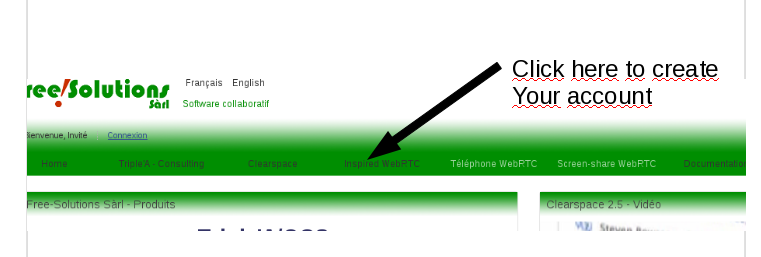
Login
2-Login
with
your
Google
or
Facebook
credentials
This
will
automatically
create
your
account
@webrtc.free-solutions.org.
Click
on
Google
or
Facbook
icon
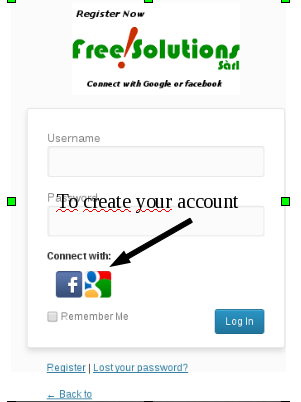
Enter
your
Google
account
credentials
usually
user@gmail.com
+
your
google
password
make
sure
you
are
disconnect
from
your
google
account
so
it
requires
you
to
sign
it
and
the
following
windows
is
poping
up
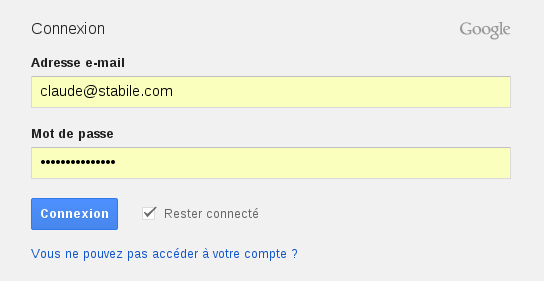
This
is
a
Google
Authentication,
so
signing
in
is
performed
by
Google
.
Free-Solutions
does
not
get
your
credentials.
Since
you
are
authenticated
to
your
google
account,
you
are
also
authenticated
at
Free-solutions.org,
Free-solutions.org
.
So
no
more
password
will
be
required
then
Now
you
are
ready
for
the
WebRTC
Experience

Bookmark
and
Use
this
URL
to
connect
directly
directly
:
http://free-solutions.org
still
using
google
or
facebook
button
All
these
steps
works
the
fine
from
an
Android
Phone,
you
can
access
your
account
and
do
video
conf
in
webrtc
mode
with
your
friends(You
need
some
friends
first
for
sure)
Use
3-Use
WordPress
Free-Solutions
Inspired
Connect
to
http://www.free-solutions.org
Add
Friends,
and
join
group.
You
need
to
have
Friends
to
use
webRTC
communication
Box.
Then
you
can
do
video
conferencing
and
chat
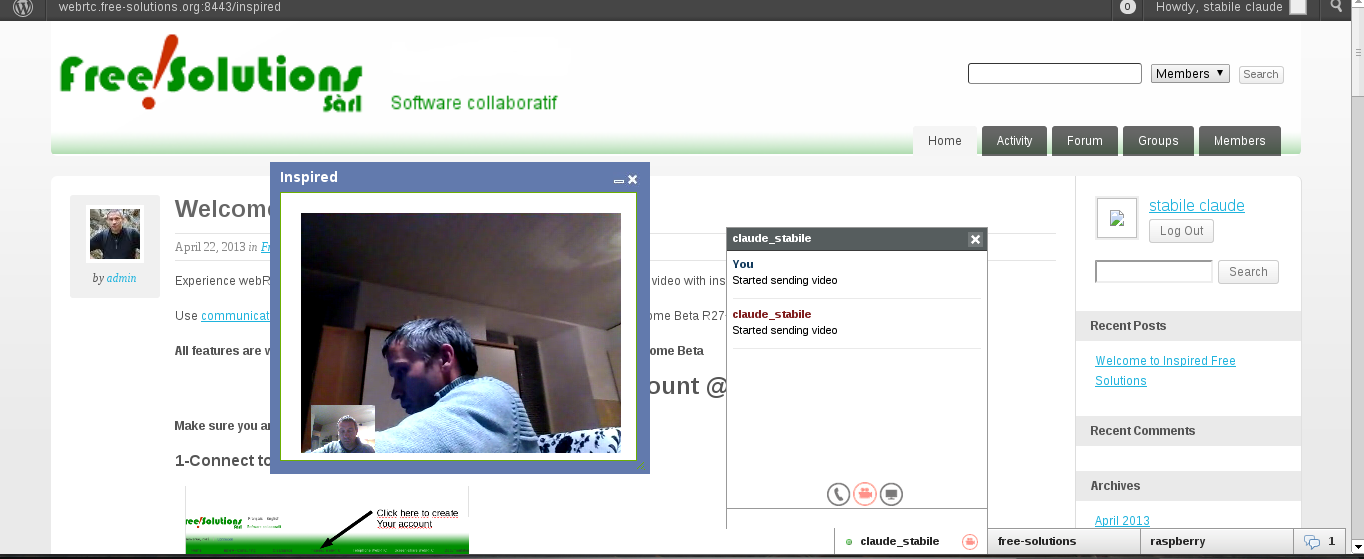
Communication
box
will
show
up
with
your
friends
on
line
and
group
you
joined
Then
you
can
perform
webRTC
video
conf
Call
from
your
Android
mobile
to
your
lapTop
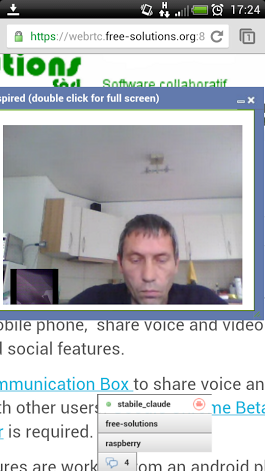
Communication
box
will
show
up
friends
and
group
you
joined
On
ANDROID
devices
:
If
you
are
using
chrome
on
android
do
not
miss
to
enable
webRTC
navigating
to
chrome://flags
within
your
browser
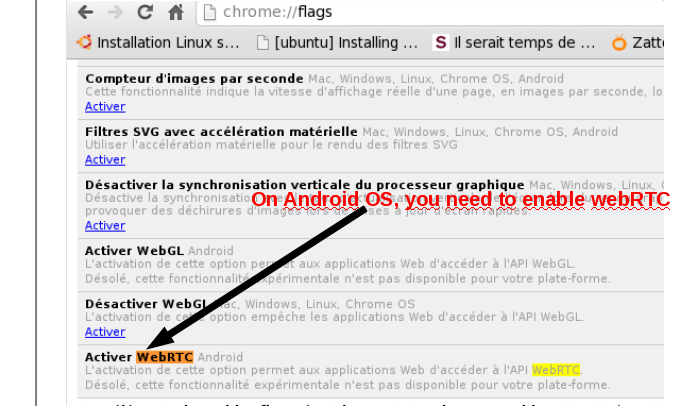 http://www.free-solutions.ch
http://www.free-solutions.ch
Then
you
can
perform
webRTC
video
conf
Call
from
your
Android
mobile
to
your
lapTop
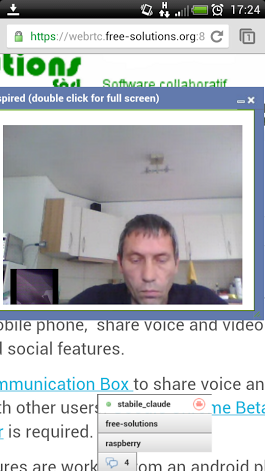
Chat
and
Video
Conference
accesses
Jappix
is
a
XMPP
webchat
Client
Chat.
This
version
enable
Videoconference
via
webRTC
with
subscribers.
Your
friends
within
Inspired
webRTC
will
be
available
for
chat
and
videoconference
if
they
are
on
line
You
can
also
use
Jappix
with
the
same
credentials
at
https://webrtc.free-solutions.org:8443/jappix
If
you
expect
to
use
Jappix
or
Spark
or
any
XMPP
Client
you
need
to
change
your
password
within
Inspired
site.
Free-Solutions
XMPP
server
credentials
:
-
server
name
:
webrtc.free-solutions.org
-
Username
:
firstname_lastname
-
Password
:
the
one
you
set
within
Inspired
site
Usefull
Links
and
references
Jive
Openfire
community
:
http://www.igniterealtime.org/
Inspired
Project
:
https://code.google.com/p/inspired-social/
WordPress
:
https://code.google.com/p/inspired-social/
Jappix
:
http://jappix.org/
Free-solutions
: