Experience webRTC features now. Connect from your mobile phone, share sound and video with inspired social features.
Use communication Box to share sound and video , chat with other users. Google Chrome Beta R27+ browser is required.
All features are working from an android phone a tablet or a PC/Mac with Google Chrome Beta
If you are using chrome on android do not forget to enable webRTC navigating to chrome://flags within your browser
Instructions to create your account @free-solutions.org
Make sure you are disconnected from Gmail and from your google account
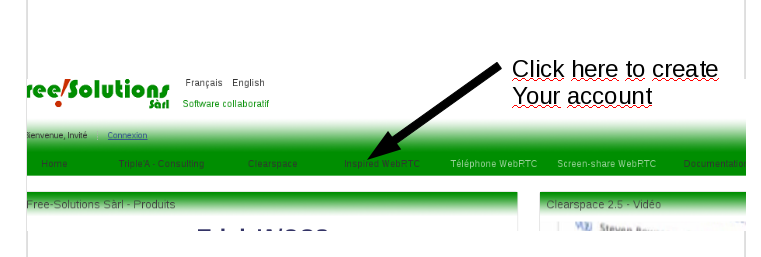
Click on Tab Inspired WebRTC from Top Bar menu @free-solutions.ch
3-Login with your Google account or Facebook credentials
and then it will automatically create an account @webrtc.free-solutions.org. Click on Google or Facbook icon

4-Password Change is mandatory / Use your login and pass then to enabled WebRTC features.
Then From the Login Box Click On Reset Password It is mandatory to set your own password.
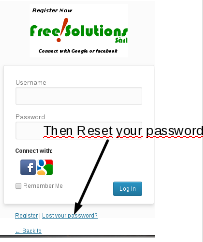
Entre your email or account i.e firstname_lastname
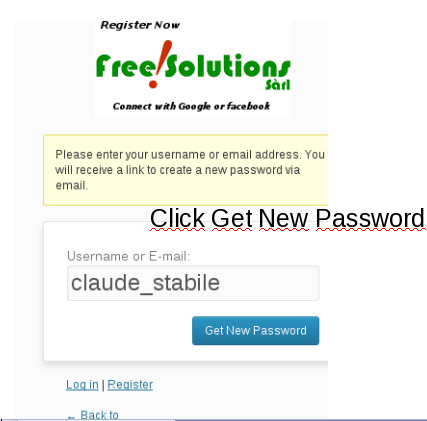
Check your mailbox
You will receive an Email to reset your pass, set your Password, proceed as indicated. register and keep your pass for next loging in
5-Now you are ready For the WebRTC Experience
Log out and Connect with Google chrome Beta using your username and password to https://webrtc.free-solutions.org:8443/inspired/social
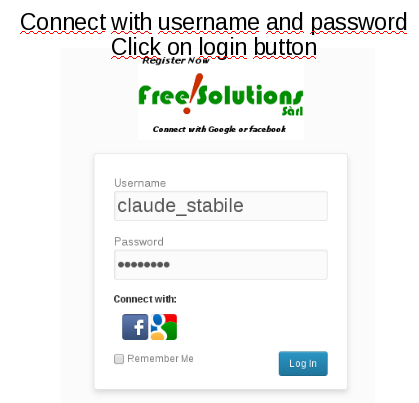
Bookmark this address and always use this link to connect. : https://webrtc.free-solutions.org:8443/inspired/social
The communication Box should appear at the Bottom Right
All these steps works the fine from an Android Phone, you can access your account and do video conf in webrtc mode with your friends(You need some friends first for sure
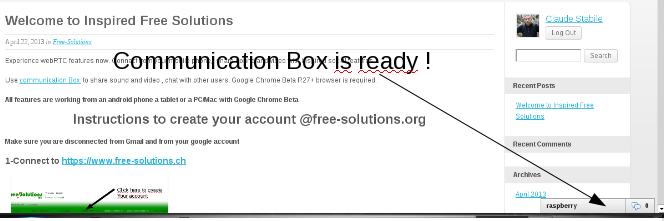
6-Use WordPress Inspired
Add Friends, and join group. You need to have Friends to use webRTC communication Box.
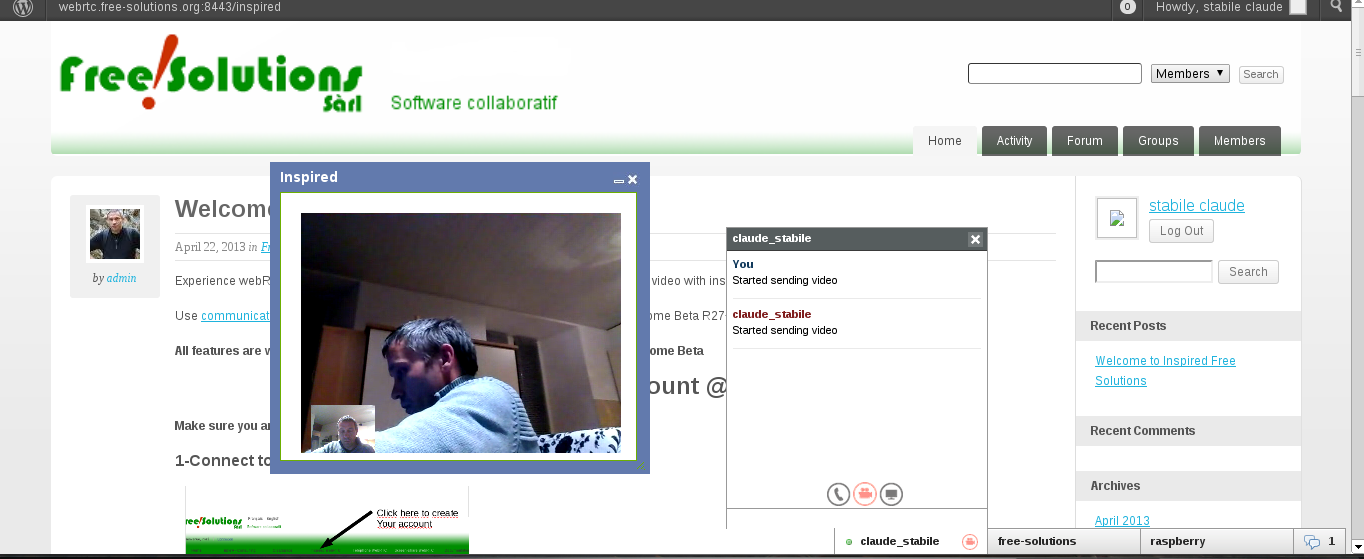
7-Chat and Video Conference accesses
Jappix is a XMPP webchat Client Chat. This version enable Videoconference via webRTC with subscribers. Your friends within Inspired webRTC will be available for chat and videoconference if they are on line
You can also use Jappix with the same credentials at https://webrtc.free-solutions.org:8443/jappix
8-Usefull Links
Jive Openfire community : http://www.igniterealtime.org/
Inspired Project : https://code.google.com/p/inspired-social/
WordPress : https://code.google.com/p/inspired-social/
Jappix : http://jappix.org/
Free-solutions :